You can use the condition builder in Central to search for groups of records in grids in the system. You can search for and filter the records by entering combinations of values against individual columns. The searches may be simple, or highly complex.
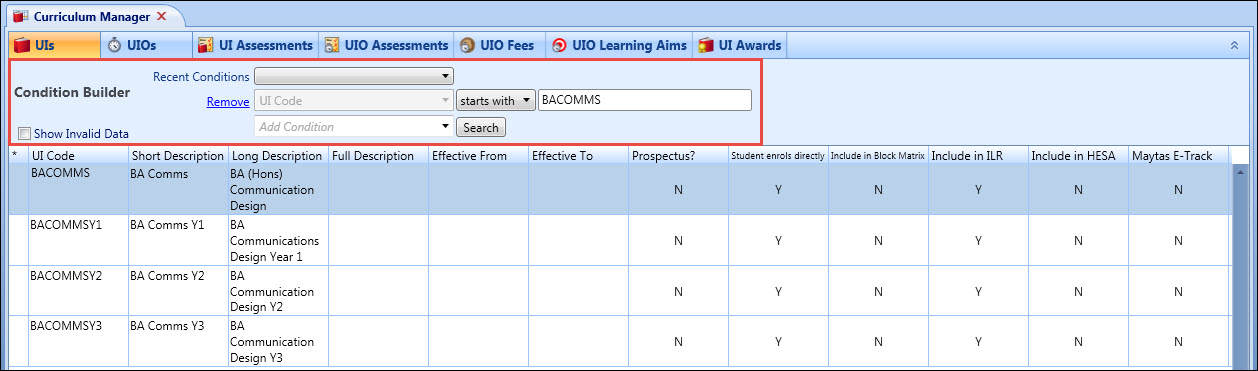
To create a search query:
-
Click on the Condition list to add a condition (for example: Surname). This selects the corresponding column of the current dataset.
When you have selected a search condition to be a particular column, you cannot change this value. You must click Remove to remove the search condition.
- Select the search operator (for example: starts with).
- Click the Search button.
The system will then retrieve and display the dataset based on the entered query in the grid. The time taken to display the dataset will depend on the complexity of the query and the amount of data in the EBS database. You can also use the grid toolbar to export the search results from the grid.
The search can be built up to a more complex search by adding more conditions.
The available search operators depend on the type of search field that is selected. These are as follows:
- Text field
-
- matches
- starts with
- ends with
- contains
- sounds like
- <=
- >=
- is null
- is not null
- in
- not in
- does not match
-
Binary (yes/no) values
-
- Select the check box to display records where the value is Yes, deselect it to display records where the value is No
-
Numeric field
-
- = equals
- <= less than or equal to
- <= greater than or equal to
- is null
- is not null
- in
- not in
- does not match
-
Date field
-
- = equals
- <= less than or equal to
- <= greater than or equal to
- is null
- is not null
Filters that are based on drop-downs or Boolean filters can only be added to the Condition Builder once. Once a drop-down or Boolean filter has been added to the condition, the field is removed from the list of available fields.